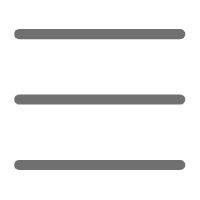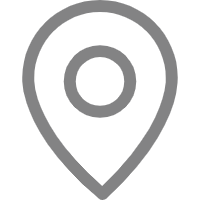Hello, dear Python developers! Today, we're going to talk about Python automated testing. As a Python blogger, I've been thinking about how to make our code more reliable and efficient. Automated testing is one of the key weapons to achieve this goal.
So, what is automated testing? Why should we spend time writing test code? What benefits can automated testing bring us? Let's explore these questions together and see how we can leverage automated testing to improve our Python development skills.
Purpose
When it comes to the purpose of automated testing, many people might naturally think it's to find bugs in the code. However, this is only an additional effect of automated testing, not its main purpose.
The core purpose of automated testing is to catch regressions. What is a regression? Simply put, it's when you accidentally break existing functionality while modifying the code. This often happens during development, especially in large projects, where a small change can trigger a chain reaction, causing problems in seemingly unrelated functionality.
Have you ever encountered a situation where modifying a seemingly unrelated function caused the entire system to crash? Or have you ever optimized a piece of code, only to accidentally change the behavior of other modules? These are typical regression issues.
Automated testing acts like a safety net, allowing us to catch these potential regression issues in a timely manner, so we can discover and fix them before they escalate. This not only ensures code quality but also greatly increases our confidence when modifying code.
Imagine that you're refactoring a complex system. Without automated testing, you might worry that your modifications could break existing functionality. However, with a comprehensive automated test suite, you can confidently make changes because running the tests will immediately reveal whether any functionality has been affected.
Advantages
At this point, you might ask, "Isn't writing test code a hassle? Is it worth spending so much time on it?"
Indeed, creating and maintaining an automated test suite requires a significant investment of time and effort. However, in the long run, this investment is well worth it. Let me analyze the major advantages of automated testing:
-
Improved Code Quality: By writing tests, we're forced to think about the code's behavior from the user's perspective, which often helps us discover design flaws or potential issues.
-
Accelerated Development Process: Although writing tests initially requires time, automated testing can help us quickly locate problems and reduce debugging time, ultimately accelerating the overall development process.
-
Increased Confidence in Refactoring: With comprehensive test coverage, we can confidently refactor the code without worrying about accidentally breaking existing functionality.
-
Documentation Role: Well-written test cases serve as living documentation, clearly demonstrating how the code should be used and what behavior should be expected in various scenarios.
-
Modular Design Promotion: To make the code easier to test, we often split functionality into small, independent modules, naturally promoting better code organization and design.
Don't these advantages sound appealing? However, keep in mind that automated testing is not a panacea. It cannot replace manual testing, nor can it guarantee that the code is entirely bug-free. It's more like insurance, helping us catch most common issues and making our code more robust.
Levels
When it comes to automated testing, we typically divide it into three main levels: unit testing, component testing, and system testing. These three levels are like the layers of a pyramid, with the test granularity increasing from the bottom to the top, while the quantity decreases. Let's take a closer look at these three levels:
Unit Testing
Unit testing is the foundation of the testing pyramid and the most common type of testing we write. It's primarily used to test the smallest functional units, typically individual functions or classes.
For example, let's say we have a simple calculator class:
class Calculator:
def add(self, a, b):
return a + b
def subtract(self, a, b):
return a - b
The corresponding unit tests might look like this:
import unittest
class TestCalculator(unittest.TestCase):
def setUp(self):
self.calc = Calculator()
def test_add(self):
self.assertEqual(self.calc.add(1, 2), 3)
self.assertEqual(self.calc.add(-1, 1), 0)
self.assertEqual(self.calc.add(-1, -1), -2)
def test_subtract(self):
self.assertEqual(self.calc.subtract(3, 2), 1)
self.assertEqual(self.calc.subtract(1, 1), 0)
self.assertEqual(self.calc.subtract(-1, -1), 0)
if __name__ == '__main__':
unittest.main()
As you can see, we've written multiple test cases for each method, covering different scenarios, including positive numbers, negative numbers, and zeros. This is the essence of unit testing: it should cover as many possible cases as possible, including boundary conditions and exceptional situations.
The advantage of unit testing is its fast execution speed, clear scope, and ability to quickly locate problems. However, its limitation is that it can only test isolated units and cannot test the interaction between units.
Component Testing
Component testing sits between unit testing and system testing. It tests the various components of a program, often requiring mocking other components' behavior.
For example, let's say we have a user management system with features like user registration and login. When testing the registration functionality, we might need to mock database operations instead of actually interacting with the database. This is a typical scenario for component testing.
import unittest
from unittest.mock import Mock
from user_manager import UserManager
class TestUserManager(unittest.TestCase):
def setUp(self):
self.db = Mock()
self.user_manager = UserManager(self.db)
def test_register_user(self):
self.db.user_exists.return_value = False
self.db.add_user.return_value = True
result = self.user_manager.register_user("test_user", "password123")
self.assertTrue(result)
self.db.user_exists.assert_called_once_with("test_user")
self.db.add_user.assert_called_once_with("test_user", "password123")
def test_register_existing_user(self):
self.db.user_exists.return_value = True
result = self.user_manager.register_user("existing_user", "password123")
self.assertFalse(result)
self.db.user_exists.assert_called_once_with("existing_user")
self.db.add_user.assert_not_called()
if __name__ == '__main__':
unittest.main()
In this example, we used the unittest.mock library to mock database operations. This way, we can test the user registration logic without actually interacting with the database.
The advantage of component testing is that it can test larger functional units, more closely resembling real-world usage scenarios. However, its complexity also increases, and the cost of writing and maintaining it is higher.
System Testing
System testing is the top layer of the testing pyramid, testing the integration points of the entire system. This is usually the most difficult type of testing to write because it requires simulating real user behavior, including user input, network requests, and more.
For a simple website, system testing might include:
- User registration flow
- User login flow
- User profile update
- User content publishing
- User content search
These tests often require specialized tools, such as Selenium, to simulate user interactions. Here's a simple example of using Selenium for system testing:
from selenium import webdriver
from selenium.webdriver.common.keys import Keys
import unittest
class TestWebsite(unittest.TestCase):
def setUp(self):
self.driver = webdriver.Firefox()
def test_search(self):
driver = self.driver
driver.get("http://www.python.org")
self.assertIn("Python", driver.title)
elem = driver.find_element_by_name("q")
elem.send_keys("pycon")
elem.send_keys(Keys.RETURN)
assert "No results found." not in driver.page_source
def tearDown(self):
self.driver.close()
if __name__ == "__main__":
unittest.main()
This test simulates a user visiting the Python official website and performing a search. It checks whether the page title is correct and whether the search functionality is working properly.
The advantage of system testing is that it can test the integration of the entire system, most closely resembling real user scenarios. However, it's also the slowest and most fragile type of testing because it depends on many external factors (such as network conditions, server response times, etc.).
Practice
After discussing so much theory, you might be eager to put these automated testing techniques into practice. Let's take a look at how to apply this automated testing knowledge in real-world projects.
FastAPI Testing Tips
FastAPI is a modern, fast (high-performance) web framework for building APIs. When developing with FastAPI, we also need to conduct thorough testing. Here are some tips for testing FastAPI applications:
- Use TestClient: FastAPI provides a
TestClientthat can simulate HTTP requests, making it very convenient for API testing.
from fastapi.testclient import TestClient
from main import app
client = TestClient(app)
def test_read_main():
response = client.get("/")
assert response.status_code == 200
assert response.json() == {"message": "Hello World"}
- Test Dependency Injection: One of FastAPI's key features is its dependency injection system. In testing, we might need to mock these dependencies.
from fastapi import Depends, FastAPI
from fastapi.testclient import TestClient
app = FastAPI()
async def get_db():
# In the actual application, this would return a database connection
return "db_connection"
@app.get("/items/")
async def read_items(db: str = Depends(get_db)):
return {"db": db}
def override_get_db():
return "test_db_connection"
app.dependency_overrides[get_db] = override_get_db
client = TestClient(app)
def test_read_items():
response = client.get("/items/")
assert response.status_code == 200
assert response.json() == {"db": "test_db_connection"}
- Test Async Functions: FastAPI supports asynchronous programming, and our tests need to handle async functions as well.
import asyncio
from fastapi import FastAPI
from fastapi.testclient import TestClient
app = FastAPI()
@app.get("/")
async def root():
return {"message": "Hello World"}
client = TestClient(app)
async def test_root():
response = await client.get("/")
assert response.status_code == 200
assert response.json() == {"message": "Hello World"}
def test_root_sync():
asyncio.run(test_root())
These tips will help you better test your FastAPI applications. Remember, good tests should not only cover normal cases but also consider various boundary conditions and exceptional situations.
Selenium Automation Testing
Selenium is a powerful tool for web application automation testing. It can simulate user interactions and is well-suited for end-to-end testing. However, when using Selenium, we might encounter some issues. For example, how do we handle input fields on web pages?
One common issue is that when we try to enter numbers into an input field, the input might get automatically formatted. For example, entering "198522500" might be formatted as "198-522500-0". In such cases, we can try the following solutions:
- Ensure Correct Input Type: Check if the input field's type in the HTML is text, not number.
input_element = driver.find_element_by_id("number_input")
input_type = input_element.get_attribute("type")
assert input_type == "text", f"Expected input type to be 'text', but got '{input_type}'"
- Use JavaScript to Set Value: Sometimes, directly using Selenium's
send_keys()method might trigger some JavaScript events, leading to formatting. We can try setting the value directly using JavaScript.
input_element = driver.find_element_by_id("number_input")
driver.execute_script("arguments[0].value = arguments[1]", input_element, "198522500")
- Disable JavaScript: If the formatting is caused by JavaScript, we can consider disabling JavaScript during testing. However, be aware that this might affect other functionality.
from selenium import webdriver
options = webdriver.ChromeOptions()
options.add_argument("--disable-javascript")
driver = webdriver.Chrome(options=options)
- Use Action Chains: Sometimes, using Action Chains can avoid certain strange behaviors.
from selenium.webdriver.common.action_chains import ActionChains
input_element = driver.find_element_by_id("number_input")
actions = ActionChains(driver)
actions.move_to_element(input_element)
actions.click()
actions.send_keys("198522500")
actions.perform()
Remember, when dealing with these issues, the most important thing is to understand the root cause. Is it caused by the input field's type? Or is it triggered by JavaScript events? Or is it caused by the browser's autofill functionality? Only by finding the root cause can you choose the most appropriate solution.
Advanced Scenarios
As our projects become more complex, we might encounter some more advanced testing scenarios. Let's take a look at how to handle these scenarios.
Text Processing and Machine Learning Model Testing
When developing text processing or machine learning-related applications, we often need to use special techniques for testing. For example, how can we ensure the consistency of the TF-IDF (Term Frequency-Inverse Document Frequency) vectorizer?
TF-IDF is a common weighting technique used in information retrieval and text mining. When using the scikit-learn library for text processing, we might encounter the following problem: how to maintain the same TF-IDF transformation for new data as for the training data during prediction?
Here's a solution:
from sklearn.feature_extraction.text import TfidfVectorizer
from sklearn.naive_bayes import MultinomialNB
from sklearn.pipeline import Pipeline
import joblib
train_data = ["This is the first document.", "This document is the second document.",
"And this is the third one.", "Is this the first document?"]
pipeline = Pipeline([
('tfidf', TfidfVectorizer()),
('clf', MultinomialNB()),
])
pipeline.fit(train_data, [1, 2, 3, 1])
joblib.dump(pipeline, 'text_clf_model.joblib')
loaded_model = joblib.load('text_clf_model.joblib')
new_data = ["This is a new document."]
predicted = loaded_model.predict(new_data)
print(predicted)
In this example, we used a Pipeline to combine the TF-IDF vectorizer and the classifier. This way, when we save and load the model, the TF-IDF transformation remains consistent.
However, when testing such models, we need to pay attention to the following points:
-
Data Consistency: Ensure that the test data format and preprocessing are consistent with the training data.
-
Model Stability: For the same input, the model should always produce the same output. You can run the tests multiple times to verify this.
-
Boundary Cases: Test edge cases, such as empty strings, extremely long texts, texts containing special characters, etc.
-
Performance Testing: For large-scale data, test the model's processing speed and memory usage.
import time
import psutil
import os
def test_model_performance():
start_time = time.time()
start_memory = psutil.Process(os.getpid()).memory_info().rss / 1024 / 1024 # in MB
# Run the model
result = loaded_model.predict(large_test_data)
end_time = time.time()
end_memory = psutil.Process(os.getpid()).memory_info().rss / 1024 / 1024 # in MB
print(f"Time taken: {end_time - start_time:.2f} seconds")
print(f"Memory used: {end_memory - start_memory:.2f} MB")
assert end_time - start_time < 5, "Model took too long to predict"
assert end_memory - start_memory < 100, "Model used too much memory"
This test function not only checks the correctness of the model but also verifies if its performance meets the requirements.
Automated Testing for Excel Operations
When working with data, we often need to interact with Excel files. Using libraries like openpyxl makes it convenient to read and write Excel files. However, when performing automated testing, we might encounter some issues, such as how to verify the correctness of data validation?
Here's an example that demonstrates how to test data validation in Excel:
import openpyxl
from openpyxl.worksheet.datavalidation import DataValidation
def create_excel_with_validation():
wb = openpyxl.Workbook()
ws = wb.active
# Create a data validation rule
dv = DataValidation(type="whole", operator="between", formula1=1, formula2=10)
dv.error ='Your entry is invalid'
dv.errorTitle = 'Invalid Entry'
# Apply the data validation to A1:A10
dv.add('A1:A10')
ws.add_data_validation(dv)
wb.save('test.xlsx')
def test_excel_validation():
create_excel_with_validation()
wb = openpyxl.load_workbook('test.xlsx')
ws = wb.active
# Check if data validation exists
assert len(ws.data_validations.dataValidation) > 0, "No data validation found"
dv = ws.data_validations.dataValidation[0]
# Check the type and range of data validation
assert dv.type == 'whole', f"Expected validation type 'whole', but got {dv.type}"
assert dv.operator == 'between', f"Expected operator 'between', but got {dv.operator}"
assert dv.formula1 == '1', f"Expected formula1 '1', but got {dv.formula1}"
assert dv.formula2 == '10', f"Expected formula2 '10', but got {dv.formula2}"
assert 'A1' in dv.sqref, "Data validation not applied to A1"
assert 'A10' in dv.sqref, "Data validation not applied to A10"
print("All tests passed!")
test_excel_validation()
This test not only creates an Excel file with data validation but also verifies that the data validation is correctly applied. It checks the validation type, operator, formulas, and the applied range.
When testing Excel operations, we also need to pay attention to the following points:
-
File Operations: Ensure that temporary files created during testing are deleted after the test is completed.
-
Data Integrity: Not only should you test data validation, but you should also test whether data reading and writing are correct.
-
Format Preservation: If the Excel file contains complex formatting (such as conditional formatting, charts, etc.), ensure that these formats are not lost during the read/write process.
-
Large File Handling: For large Excel files, test the program's performance and memory usage.
import os
import time
import psutil
def test_large_excel_performance():
start_time = time.time()
start_memory = psutil.Process(os.getpid()).memory_info().rss / 1024 / 1024 # in MB
# Create a large Excel file
wb = openpyxl.Workbook()
ws = wb.active
for i in range(1, 10001):
for j in range(1, 101):
ws.cell(row=i, column=j, value=f"Cell {i},{j}")
wb.save('large_test.xlsx')
# Read the large Excel file
wb = openpyxl.load_workbook('large_test.xlsx')
ws = wb.active
data = [[cell.value for cell in row] for row in ws.iter_rows()]
end_time = time.time()
end_memory = psutil.Process(os.getpid()).memory_info().rss / 1024 / 1024 # in MB
print(f"Time taken: {end_time - start_time:.2f} seconds")
print(f"Memory used: {end_memory - start_memory:.2f} MB")
assert end_time - start_time < 60, "Excel operation took too long"
assert end_memory - start_memory < 500, "Excel operation used too much memory"
# Clean up temporary file
os.remove('large_test.xlsx')
test_large_excel_performance()
This test creates a large Excel file with one million cells, then reads the file. It checks the operation's time and memory usage, ensuring that the program can efficiently handle large Excel files.
Conclusion
Well, dear Python developers, our automated testing journey has come to an end. We started with the purpose and advantages of automated testing, explored the three main levels of testing, and then delved into some practical application scenarios, including FastAPI testing, Selenium automation testing, and advanced testing scenarios for text processing and Excel operations.
Have you noticed that as we delve deeper, the complexity of testing also increases? But don't be intimidated by this complexity. Remember, good testing is not achieved overnight; it requires constant practice and improvement. Just like writing code, writing good tests is an art.
In your next project, try applying these testing techniques. You'll find that as your test coverage increases, so will your confidence in your code. The sense of accomplishment when all your tests pass is unparalleled.
Finally, I want to say that testing should not be a burden but an essential part of the development process. It helps us write better code, discover problems more quickly, and refactor with confidence. So let's embrace testing and make it our daily development companion.
Are you ready to embark on your automated testing journey? If you have any thoughts or questions, feel free to leave a comment and discuss. Let's work together in the world of Python to write more reliable and efficient code.
I look forward to meeting you again in my next blog post. Until then, happy coding, and happy testing!
>Related articles