As a deep digital enthusiast, my desk used to be a mess of various cables. Charging cables and data cables were flying everywhere, with the space under my desk resembling a spider's nest. Every time I needed to find a charger, I had to crawl on the ground and fumble around - super annoying! Now I want to share how my obsessive-compulsive tendencies helped me tame these annoying cables.
The other day while reorganizing my workstation, I fell into deep thought: why do we all have such a tangled mess under our desks? Think about it - phone chargers, laptop power adapters, monitor HDMI cables, Type-C cables, keyboard and mouse USB cables, and various peripheral connection cables. They're like a group of unruly snakes tangled up fighting each other. These cables not only make the desktop look super messy but finding things becomes maddening.
Honestly, I've suffered great losses because of these messy cables before. Once while rushing to meet a deadline, I reached down to find a charger and accidentally broke my headphone cable, causing my important online meeting to disconnect. That embarrassing moment still makes me blush thinking about it. Another time, I wanted to charge my phone, fumbled around and unplugged the keyboard cable instead, causing my unsaved document to close - I was so angry I wanted to flip the desk.

The most basic step in solving cable management is establishing a clear identification system. I have a unique secret method for this. Initially, I used various stickers for marking, but stickers tend to fall off. Later, I had an inspiration - nail polish is the perfect tool for marking cables!
Here's my system: red nail polish represents all charging-related cables, like one red dot for phone chargers and two red dots for tablet chargers; blue represents data transmission cables, like one blue dot for USB cables and two blue dots for network cables; yellow is specifically for monitor-related cables, with different numbers of yellow dots distinguishing between HDMI and DP cables.
The immediate effect of this system was amazing. Once, five minutes before a very important video conference, I discovered my laptop was almost out of power. In the past, I would have frantically searched around, but with this marking system, I found the correct charger in three seconds. At that moment, I felt like giving myself a genius award.

When it comes to storage, I want to highly recommend a magical item: bread clips! Yes, those plastic clips used for sealing bread bags. When I first started using this method, my roommate laughed: "Isn't that for closing bread bags?" But after trying it, he was immediately convinced.
These small clips not only keep cables neat and tidy, but they're especially practical. My current approach is to write labels on each clip with a marker, like "Monitor Power" or "Keyboard USB." Then I fix these clips to the back of the desk with double-sided tape. This not only keeps cables in fixed positions but makes them very convenient to access - just gently pull to remove them.
What I find most thoughtful is that these clips are just the right size to accommodate normal cable thickness without damaging them while holding them firmly in place. Plus, these clips are super cheap and available at any supermarket, making them an economical first choice solution.

Honestly, what really transformed my desktop was developing a complete cable layout plan. I divided all cables into three zones: power zone, data zone, and peripheral zone. This wasn't just for aesthetics, but more importantly for practicality.
The power zone is near the outlet, where I concentrate all chargers and power adapters. The data zone is at the right rear of the desk, specifically for network cables and data transmission cables. The peripheral zone is near the keyboard and mouse for the most convenient operation.
I also planned dedicated cable routing paths for each zone. For example, power cables all run from the left side, data cables from the right side, so they don't interfere with each other. On the desktop, I used cable clips and cable channels to fix cables in specific positions. This way, even when moving devices, other cables won't get tangled.
Recently, I made an even more detailed plan: storing rarely used cables, like external hard drive data cables, in a dedicated drawer. They can be taken out when needed, preventing the desktop from getting messy. This small change had a great effect, instantly making the desktop much cleaner.

Speaking of cable protection, this is a major topic. I learned my lesson before when my keyboard cable was run over by chair wheels several times, eventually requiring replacement. After researching several protection methods, I finally settled on these practical solutions.
First is the spiral tube, my favorite. It not only protects cables well but is especially elastic and can expand or contract as needed. I use spiral tubes to wrap all cables under the desk, preventing wear while maintaining their shape and keeping them from wandering.
Second is leather cable sleeves, which are the aesthetic choice. Though slightly more expensive, they have great quality feel and are water and dust resistant, perfect for cables on the desktop. I bought one specifically for behind the monitor to organize various data cables, making it look particularly neat.
Finally, there are cable organizers, truly the ultimate tool. They can fix multiple cables together and adjust positions at any time. I installed several cable organizers along the desk edge to fix various cables, preventing them from swinging around.
Speaking of charging, this was one of my biggest headaches. Phone needs charging, tablet needs charging, laptop needs charging, earphones need charging, smartwatch needs charging... sometimes it feels like the desktop is just a charging station. Later I came up with a solution by creating a centralized charging area.
First, I chose a multi-port charger that supports various charging protocols and has sufficient power output. This way, I don't need a separate charger for each device, saving lots of space. I also designated a specific area on the desktop for placing these devices that need charging.
To make the charging area look neater, I made a simple storage box. DIY'd with acrylic board, it's divided into several compartments, with each device having its fixed position. When charging, devices stay in their own compartments, and cables don't get tangled.
What I'm most proud of is that I made several small holes in the bottom of the storage box for cable routing. This way, charging cables can pass through from the bottom, leaving no visible cables on the surface, making it especially clean. I also installed LED light strips along the edge of the storage box, which can serve as a night light when charging - truly multipurpose.
Honestly, keeping cables tidy is not an easy task. Just organizing them well isn't enough; regular maintenance is more important. I've developed a habit of doing a major cable inspection every three months.
The inspection includes: checking for cable wear, especially in frequently bent areas; checking if various fixing devices are still secure, like whether bread clips have loosened; confirming if markings are still clear and reapplying them if needed; adjusting the cable layout in each zone to see if there's room for optimization.
I also take this opportunity to clear out rarely used cables. Honestly, we often accumulate a pile of unused cables, like old phone chargers and obsolete data cables. Rather than letting them take up space, it's better to clear them out promptly. Of course, I keep some potentially useful spare cables in a dedicated box, ready to find when needed.
Most importantly is developing good habits. After using cables, put them away immediately, don't leave them lying around. When adding new devices, plan their cable layout right away. Only by maintaining these good habits can the desktop remain consistently tidy.

Through this series of improvements, my desktop has finally escaped the "spider web trap" predicament. Now every time I see my neat workstation, I feel especially pleased. Actually, there's no special trick to managing cables - the key is patience and persistence.
Establishing a good identification system, implementing proper storage and cable planning, plus appropriate protection measures can make your desktop orderly. Most importantly, maintain it consistently and keep good usage habits. I believe that by following these methods, you can also create a neat and efficient work environment.
At this point, are you eager to try these methods? Or do you have even better cable management techniques? I feel there's still a lot to discuss about cable management, so welcome everyone to join the discussion and share your experiences and ideas. After all, creating a neat work environment is definitely worth our joint effort!
 Previous
Previous